はじめに
Mackerel を触ってみました。
やったこと
Docker コンテナの監視
参考
上記のスライドとリポジトリを参考に...
モニタリング用コンテナを利用する。
docker run \ -h `hostname` \ --name=mackerel-agent \ -v /var/run/docker.sock:/var/run/docker.sock \ -v /var/lib/mackerel-agent/:/var/lib/mackerel-agent/ \ -v /proc/mounts:/host/proc/mounts:ro \ -v /sys/fs/cgroup/:/host/sys/fs/cgroup:ro \ -e 'apikey=${mackerel-API-key}' \ mackerel/mackerel-agent
コンテナを実行後、暫くするとシステムメトリクスと共に以下の通りカスタムメトリクスとして Docker コンテナの CPU 使用率、メモリ使用量についてグラフが作成される。
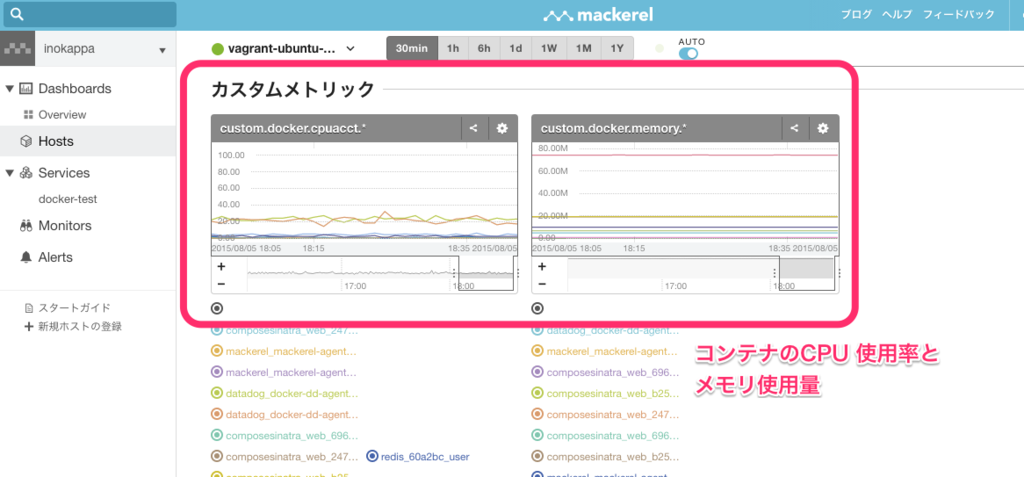
メトリクスの収集については以下の記事に少しメモっている。
コマンドラインツール mkr の利用
Mackerel の CLI ツール
CLI ツールが用意されているとのことなので簡単に試してみた。全部のコマンドオプションは試せてないのであくまでも参考程度に。
参考
詳細については上記のヘルプや README を。
インストール
Mac OS X Yosemite 10.10.4
インストールは README に従って...
sudo wget -O /usr/local/bin/mkr "https://github.com/mackerelio/mkr/releases/download/$(curl -sI https://github.com/mackerelio/mkr/releases/latest | awk -F'/' '/^Location:/{print $NF}' | tr -d '\r')/mkr_darwin_amd64" && sudo chmod +x /usr/local/bin/mkr
インストール完了。
% mkr NAME: mkr - A CLI tool for mackerel.io USAGE: mkr [global options] command [command options] [arguments...] VERSION: v0.3.1 AUTHOR(S): Hatena Co., Ltd. COMMANDS: status Show the host hosts List hosts create Create a new host update Update the host throw Post metric values fetch Fetch latest metric values retire Retire hosts help, h Shows a list of commands or help for one command GLOBAL OPTIONS: --conf "/Users/xxxxxxxxx/Library/mackerel-agent/mackerel-agent.conf" Config file path --help, -h show help --version, -v print the version
export MACKEREL_APIKEY='<your_api_key>'
mkr hosts
% mkr hosts --help NAME: hosts - List hosts USAGE: mkr hosts [--verbose | -v] [--name | -n <name>] [--service | -s <service>] [[--role | -r <role>]...] [[--status | --st <status>]...] DESCRIPTION: List the information of the hosts refined by host name, service name, role name and/or status. Request "GET /api/v0/hosts.json". See http://help-ja.mackerel.io/entry/spec/api/v0#hosts-list. OPTIONS: --name, -n List hosts only matched with <name> --service, -s List hosts only belongs to <service> --role, -r [--role option --role option] List hosts only belongs to <role>. Multiple choice allow. Required --service --status, --st [--status option --status option] List hosts only matched <status>. Multiple choice allow. --format, -f Output format template --verbose, -v Verbose output mode
Mackerel でモニタリングしているホストの一覧を取得するコマンド。
% mkr hosts
以下のようにデフォルトは JSON で出力される。
[ { "id": "xxxxxxxxxxx", "name": "tpX1-Carbon", "status": "standby", "roleFullnames": [ "docker-test:foo" ], "isRetired": false, "createdAt": "Aug 3, 2015 at 11:30pm (JST)", "ipAddresses": { "eth0": "172.17.0.1" } }, { "id": "zzzzzzzzzzzz", "name": "vagrant-ubuntu-trusty-64", "status": "standby", "roleFullnames": [ "docker-test:bar" ], "isRetired": false, "createdAt": "Aug 3, 2015 at 4:42pm (JST)", "ipAddresses": { "eth0": "172.17.0.173" } } ]
--format オプションに続けて Go Template の書式(だと思う)のフォーマットを渡して上げると任意のフォーマットで出力することも出来るが、テンプレートに書けるフィールドってどこで確認出来るのかなって思っている。(こちらを見て幾つか試してみたけど...)
% mkr hosts --format '{{range .}}{{.ID}}{{"\t"}}{{.Name}}{{"\t"}}{{(index .Interfaces 0).IPAddress}}{{"\t"}}{{.Status}}{{"\n"}}{{end}}' xxxxxxxxxxx tpX1-Carbon 172.17.0.1 standby 2syFuyMBFTN vagrant-ubuntu-trusty-64 172.17.0.173 standby
もちろん Service や Role で絞り込むことも出来るし、--name オプションでホスト名を指定することも出来る。
% mkr hosts --service docker-test -role foo [ { "id": "xxxxxxxxxxx", "name": "tpX1-Carbon", "status": "standby", "roleFullnames": [ "docker-test:foo" ], "isRetired": false, "createdAt": "Aug 3, 2015 at 11:30pm (JST)", "ipAddresses": { "eth0": "172.17.0.1" } } ] % mkr hosts --name tpX1-Carbon [ { "id": "xxxxxxxxxxx", "name": "tpX1-Carbon", "status": "standby", "roleFullnames": [ "docker-test:foo" ], "isRetired": false, "createdAt": "Aug 3, 2015 at 11:30pm (JST)", "ipAddresses": { "eth0": "172.17.0.1" } } ]
--status オプションでホストの状態でも絞り込むことが出来る。
% mkr hosts --status poweroff --format '{{range .}}{{.ID}}{{"\t"}}{{.Name}}{{"\t"}}{{(index .Interfaces 0).IPAddress}}{{"\t"}}{{.Status}}{{"\n"}}{{end}}' xxxxxxxxxxx 389d8cc2acd1 172.17.0.16 poweroff 2spRRFnSGoC 640b4256a520 172.17.0.20 poweroff 25xawMjZDJy 05c704e0667c 172.17.0.2 poweroff 25BTbk2NM3q ip-192-168-0-176 192.168.0.176 poweroff 25ERcwvkCGq ip-192-168-0-110 192.168.0.110 poweroff 25Wc3QcAUTA ip-192-168-0-162 192.168.0.162 poweroff 25woPLygHXN f7854e60a2bd 172.17.0.3 poweroff
ステータスは...
- working
- standby
- maintenance
- poweroff
から選んで指定する。
mkr status
% mkr status --help NAME: status - Show the host USAGE: mkr status [-v|verbose] <hostId> DESCRIPTION: Show the information of the host identified with <hostId>. Request "GET /api/v0/hosts/<hostId>". See http://help-ja.mackerel.io/entry/spec/api/v0#host-get. OPTIONS: --verbose, -v Verbose output mode
ホスト毎のステータスを確認するコマンドでホスト ID を指定して実行する。
% mkr status xxxxxxxxxxx { "id": "xxxxxxxxxxx", "name": "389d8cc2acd1", "status": "poweroff", "isRetired": false, "createdAt": "Jul 31, 2015 at 12:58pm (JST)", "ipAddresses": { "eth0": "172.17.0.16" } }
mkr throw と mkr fetch
% mkr throw --help NAME: throw - Post metric values USAGE: mkr throw [--host | -h <hostId>] [--service | -s <service>] stdin DESCRIPTION: Post metric values to 'host metric' or 'service metric'. Output format of metric value is compatible with that of Sensu plugin. Request "POST /api/v0/tsdb". See http://help-ja.mackerel.io/entry/spec/api/v0#metric-value-post. OPTIONS: --host, -H Post host metric values to <hostID>. --service, -s Post service metric values to <service>. % mkr fetch --help NAME: fetch - Fetch latest metric values USAGE: mkr fetch [--name | -n <metricName>] hostIds... DESCRIPTION: Fetch latest metric values about the hosts. Request "GET /api/v0/tsdb/latest". See http://help-ja.mackerel.io/entry/spec/api/v0#tsdb-latest. OPTIONS: --name, -n [--name option --name option] Fetch metric values identified with <name>. Required. Multiple choice allow.
メトリクスをポストしたり取得したりするコマンドでメトリクスをポストする際には以下のようなフォーマットとなる。
{metric name}\t{metric value}\t{epoch seconds}
詳細についてはこちらを。(※Graphite のメトリクスと同じフォーマットだと思う)
ということで、以下の通り throw と fetch を試してみる。
# throw % echo "foo.bar $RANDOM `date +%s`" | mkr throw --host xxxxxxxxxxx thrown xxxxxxxxxxx 'foo.bar 24626.000000 1438764497' % echo "foo.bar $RANDOM `date +%s`" | mkr throw --host xxxxxxxxxxx thrown xxxxxxxxxxx 'foo.bar 1890.000000 1438764501' % echo "foo.bar $RANDOM `date +%s`" | mkr throw --host xxxxxxxxxxx thrown xxxxxxxxxxx 'foo.bar 21338.000000 1438764503' % echo "foo.bar $RANDOM `date +%s`" | mkr throw --host xxxxxxxxxxx thrown xxxxxxxxxxx 'foo.bar 17524.000000 1438764504' % echo "foo.bar $RANDOM `date +%s`" | mkr throw --host xxxxxxxxxxx thrown xxxxxxxxxxx 'foo.bar 13549.000000 1438764506' # fetch % mkr fetch --name foo.bar xxxxxxxxxxx { "xxxxxxxxxxx": { "foo.bar": { "time": 1438764300, "value": 7391.5 } } }
更に以下のように二つのメトリクスを送ってみる。
% while while> true while> do while> echo "foo.bar $RANDOM `date +%s`" | mkr throw --host xxxxxxxxxxx while> echo "foo.baz $RANDOM `date +%s`" | mkr throw --host xxxxxxxxxxx while> sleep 30 while> done thrown xxxxxxxxxxx 'foo.bar 1012.000000 1438765363' thrown xxxxxxxxxxx 'foo.baz 6810.000000 1438765364' thrown xxxxxxxxxxx 'foo.bar 5679.000000 1438765394' thrown xxxxxxxxxxx 'foo.baz 32192.000000 1438765394' thrown xxxxxxxxxxx 'foo.bar 29165.000000 1438765425' thrown xxxxxxxxxxx 'foo.baz 8503.000000 1438765425' thrown xxxxxxxxxxx 'foo.bar 12323.000000 1438765456' thrown xxxxxxxxxxx 'foo.baz 30596.000000 1438765456' thrown xxxxxxxxxxx 'foo.bar 14864.000000 1438765486' thrown xxxxxxxxxxx 'foo.baz 1917.000000 1438765487' thrown xxxxxxxxxxx 'foo.bar 14631.000000 1438765517' thrown xxxxxxxxxxx 'foo.baz 16741.000000 1438765518' thrown xxxxxxxxxxx 'foo.bar 24837.000000 1438765548'
ブラウザでダッシュボードを見ると以下のようにカスタムメトリックにグラフが追加されている。
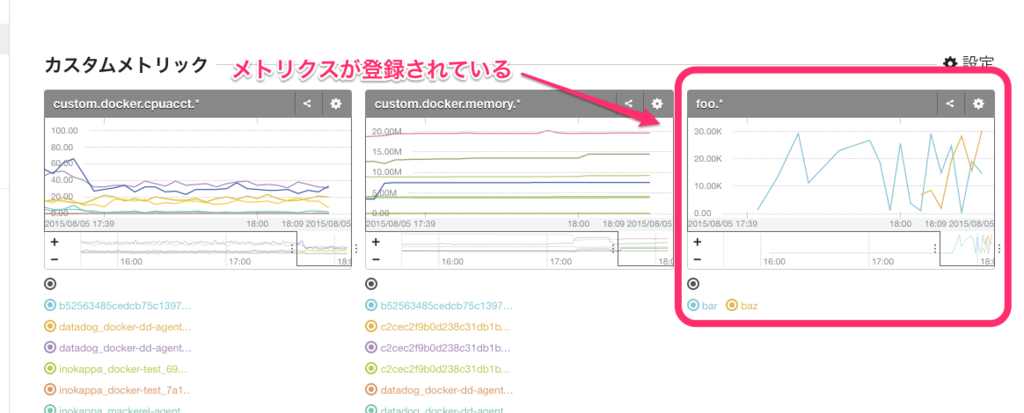
fetch でメトリクスを取得してみる。
% mkr fetch --name foo.bar xxxxxxxxxxx { "xxxxxxxxxxx": { "foo.bar": { "time": 1438766100, "value": 8289 } } } % mkr fetch --name foo.baz xxxxxxxxxxx { "xxxxxxxxxxx": { "foo.baz": { "time": 1438766100, "value": 22315 } } }
その他
mkr create や mkr update 等についてはドキュメントや README を参照。
最後に
mkr シンプルだなあ
上記の blog 記事を読ませて頂き納得。
今回は特に jq と絡めて使うことは無かったけど出力は JSON に絞ったり、標準出力をパイプで渡すだけでメトリクスを投稿出来たりと他のツールとの連携がしやすくなっているなあと感じた。ヘルプも充実していて、API ドキュメントの URL も一緒に出力されるのは嬉しい配慮だと思う。