tl;dr
PowerShell から Windows Firewall を操作するメモ。
参考
- Windows PowerShell によるセキュリティ管理が強化された Windows ファイアウォール
- PowerShell で Firewallに設定を追加する - tech.guitarrapc.cóm
memo
試している環境
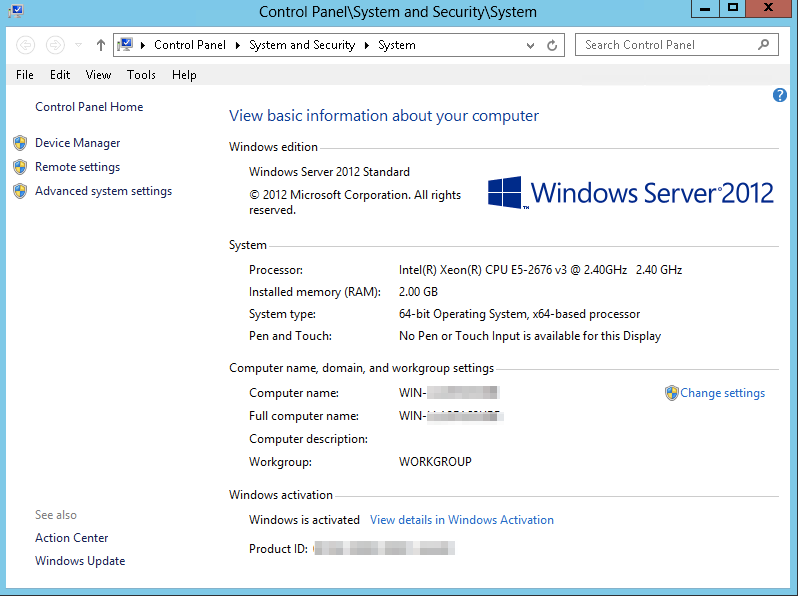
PowerShell のバージョン。
PS C:\Users\Administrator> $PSVersionTable
Name Value
---- -----
PSVersion 3.0
WSManStackVersion 3.0
SerializationVersion 1.1.0.1
CLRVersion 4.0.30319.34209
BuildVersion 6.2.9200.17065
PSCompatibleVersions {1.0, 2.0, 3.0}
PSRemotingProtocolVersion 2.2
既存の Firewall ルールを確認する
コマンドレットの Get-NetFirewallRule を利用する。
PS C:\Users\Administrator> Get-NetFirewallRule
実行すると以下のようにダラダラーとルールが出力される。
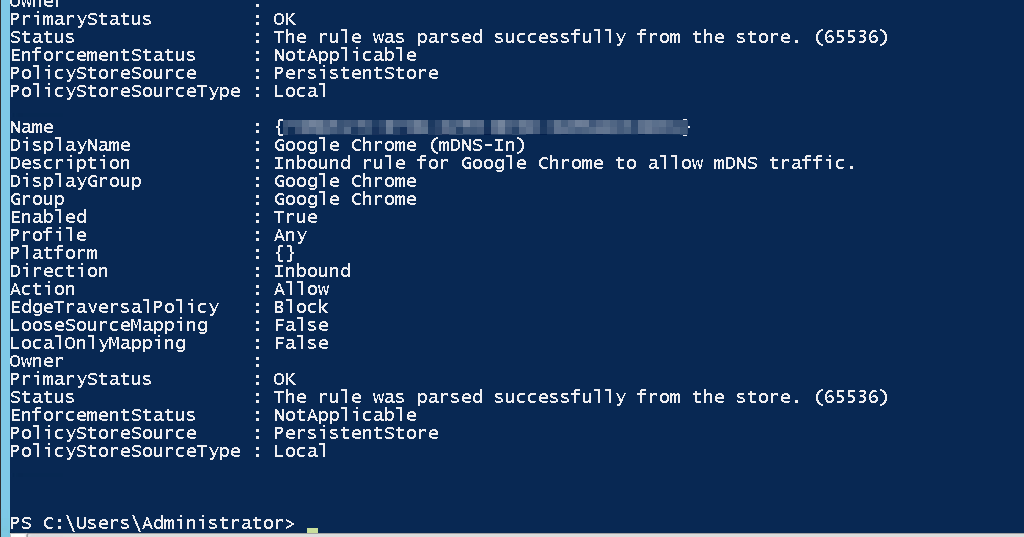
特定のルールだけ絞り込みたい場合には Where-Object を利用して絞り込む。(以下は RemoteDesktop 関連のルールを確認する場合)
PS C:\Users\Administrator> Get-NetFirewallRule | Where-Object Name -Like 'RemoteDesktop*'
以下のように出力される。
Name : RemoteDesktop-UserMode-In-TCP
DisplayName : Remote Desktop - User Mode (TCP-In)
Description : Inbound rule for the Remote Desktop service to allow RDP traffic. [TCP 3389]
DisplayGroup : Remote Desktop
Group : @FirewallAPI.dll,-28752
Enabled : True
Profile : Any
Platform : {}
Direction : Inbound
Action : Allow
EdgeTraversalPolicy : Block
LooseSourceMapping : False
LocalOnlyMapping : False
Owner :
PrimaryStatus : OK
Status : The rule was parsed successfully from the store. (65536)
EnforcementStatus : NotApplicable
PolicyStoreSource : PersistentStore
PolicyStoreSourceType : Local
Name : RemoteDesktop-UserMode-In-UDP
DisplayName : Remote Desktop - User Mode (UDP-In)
Description : Inbound rule for the Remote Desktop service to allow RDP traffic. [UDP 3389]
DisplayGroup : Remote Desktop
Group : @FirewallAPI.dll,-28752
Enabled : True
Profile : Any
Platform : {}
Direction : Inbound
Action : Allow
EdgeTraversalPolicy : Block
LooseSourceMapping : False
LocalOnlyMapping : False
Owner :
PrimaryStatus : OK
Status : The rule was parsed successfully from the store. (65536)
EnforcementStatus : NotApplicable
PolicyStoreSource : PersistentStore
PolicyStoreSourceType : Local
ルールの追加
例えば、特定の IP アドレスから全てのポートに対する接続を Block したい場合には以下のように実行する。
PS C:\Users\Administrator>New-NetFirewallRule ` -Name 'xxx.xxx.xxx.xxx-block' ` -DisplayName 'xxx.xxx.xxx.xxx-block' ` -Description 'xxx.xxx.xxx.xxx-block' ` -Enabled False ` -Profile Any ` -Direction Inbound ` -Action Block ` -Program Any ` -LocalAddress Any ` -RemoteAddress 192.168.100.100 ` -Protocol Any ` -LocalPort Any ` -RemotePort Any ` -LocalUser Any ` -RemoteUser Any
上記の例では 192.168.100.100 からの接続を Block する。実行すると以下のように出力される。
PS C:\Users\Administrator> New-NetFirewallRule `
>> -Name 'xxx.xxx.xxx.xxx-block' `
>> -DisplayName 'xxx.xxx.xxx.xxx-block' `
>> -Description 'xxx.xxx.xxx.xxx-block' `
>> -Enabled False `
>> -Profile Any `
>> -Direction Inbound `
>> -Action Block `
>> -Program Any `
>> -LocalAddress Any `
>> -RemoteAddress 192.168.100.100 `
>> -Protocol Any `
>> -LocalPort Any `
>> -RemotePort Any `
>> -LocalUser Any `
>> -RemoteUser Any
>>
Name : xxx.xxx.xxx.xxx-block
DisplayName : xxx.xxx.xxx.xxx-block
Description : xxx.xxx.xxx.xxx-block
DisplayGroup :
Group :
Enabled : False
Profile : Any
Platform : {}
Direction : Inbound
Action : Block
EdgeTraversalPolicy : Block
LooseSourceMapping : False
LocalOnlyMapping : False
Owner :
PrimaryStatus : OK
Status : The rule was parsed successfully from the store. (65536)
EnforcementStatus : NotApplicable
PolicyStoreSource : PersistentStore
PolicyStoreSourceType : Local
今回はいきなり設定が反映されないように Enable は false の状態で設定している。
念の為に Windows Firewall の GUI でも確認してみる。
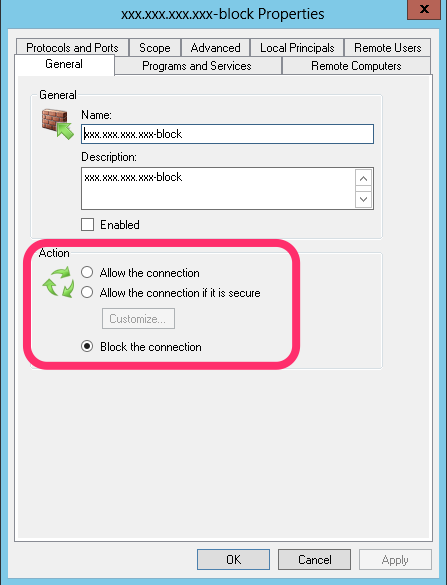
Block the connection でルールが登録されている。
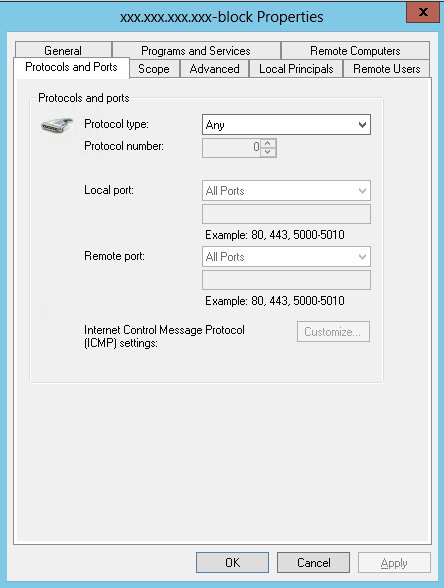
全てのプロトコルが対象となっている。
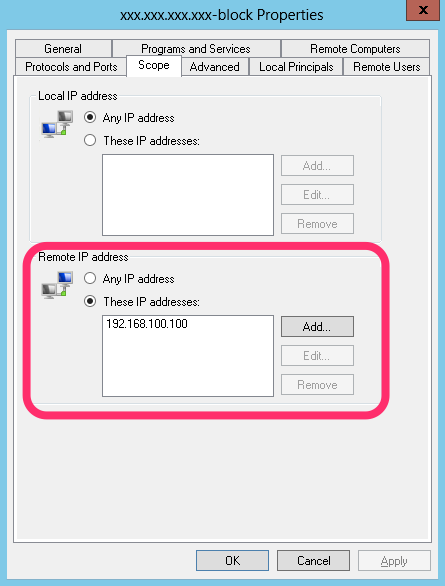
リモートの IP アドレスも登録されている。
ルールの修正
例えば リモートの IP を追加したい場合には以下のように実行する。
PS C:\Users\Administrator> Set-NetFirewallRule –DisplayName “xxx.xxx.xxx.xxx-block” -RemoteAddress 192.168.100.101,192.168.100.101
実行すると以下のように 192.168.100.101 が登録されている。
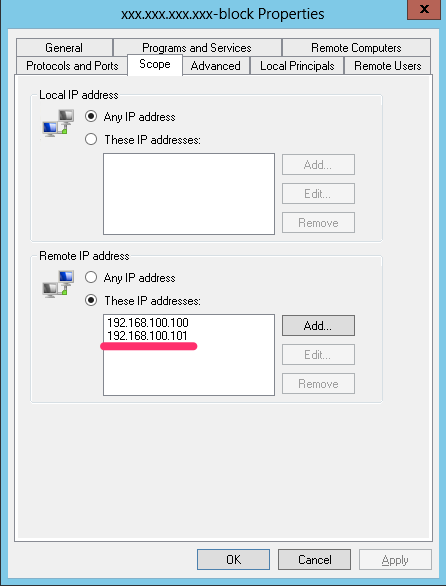
-RemoteAddress の追記ってどうするんだろうと...。上記の例だと既存の IP を確認した上で、新しい IP をカンマ区切りで書く必要があるのが辛い。
ルールを有効にする
登録の際にはルールは無効にしている為、以下のように実行してルールを有効にする。
PS C:\Users\Administrator> Set-NetFirewallRule –DisplayName “xxx.xxx.xxx.xxx-block” -Enabled True
以下のように有効になっている。

ちなみに無効にする場合には以下のように。
PS C:\Users\Administrator> Set-NetFirewallRule –DisplayName “xxx.xxx.xxx.xxx-block” -Enabled False
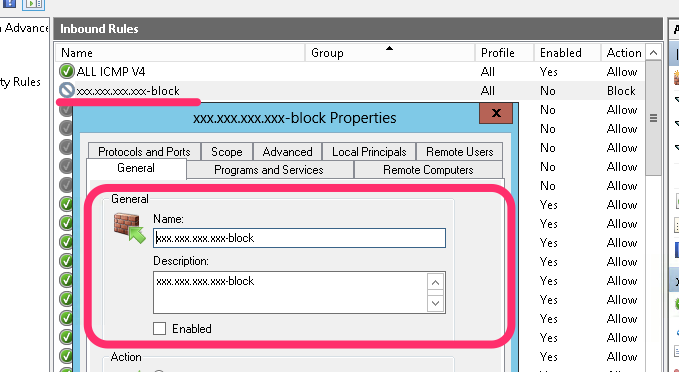
おけ。
ルールの削除
最後にルールの削除は以下のように。
PS C:\Users\Administrator> Remove-NetFirewallRule –DisplayName “xxx.xxx.xxx.xxx-block”
簡単。
ということで
PowerShell から思ったよりも簡単に Windows Firewall を操作することが出来た。不正なアクセスしてくる IP を拒否したりするような仕組みは PowerShell だけで作れるような気がしてきた。